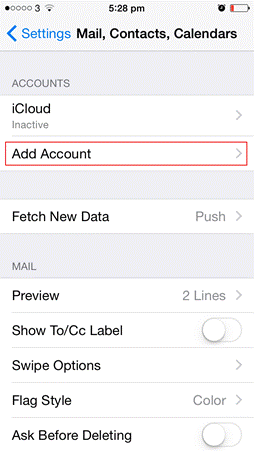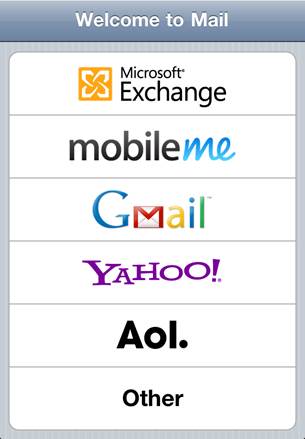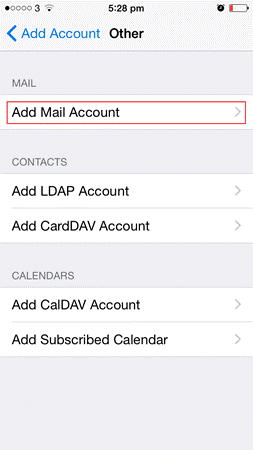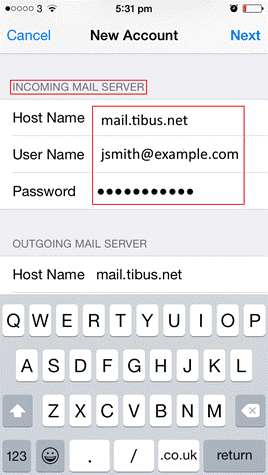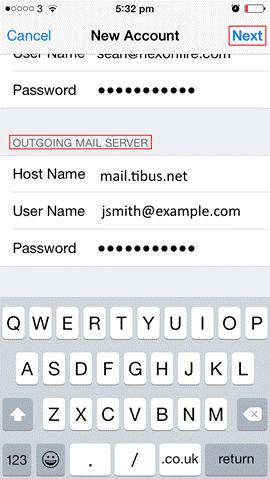- Go to “Settings“, “Passwords & Accounts“, then tap “Add Account“
- Chose “Other“, then tap “Add Mail Account“
- Enter your “Name“, “Email“, “Password“, and a “Description”
- Tap Next
Mail will try to find the email settings and finish your account setup. If Mail finds your email settings, tap Done to complete your account setup. Otherwise setup account manually below.
Enter account settings manually:
- Choose IMAP for your new account.
- Enter the information for Incoming Mail Server and Outgoing Mail Server. Both should be mail.tibus.net
- Tap Next
- If your email settings are correct, tap Save to finish. If the email settings are incorrect, you’ll be asked to edit them.
If you are having problems setting up your account, please contact Tibus Support