- Go to account settings
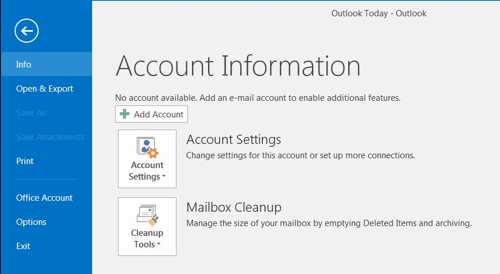
- Select ‘New’ or if there is already an account there, select it and click on ‘Change’
- Choose “Manual setup or additional server types“
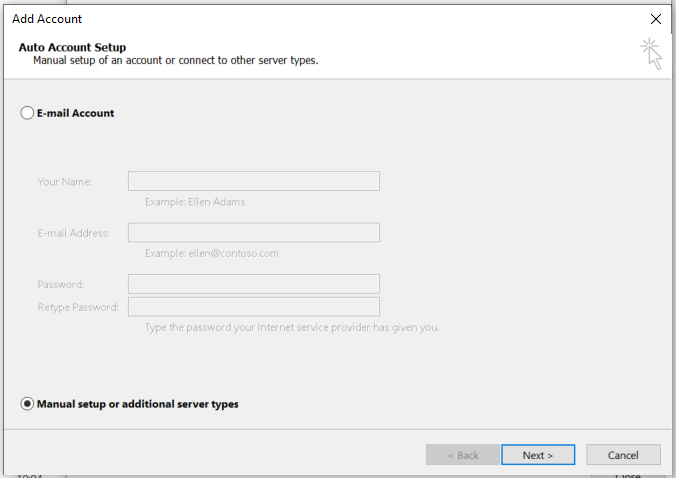
- Select POP or IMAP
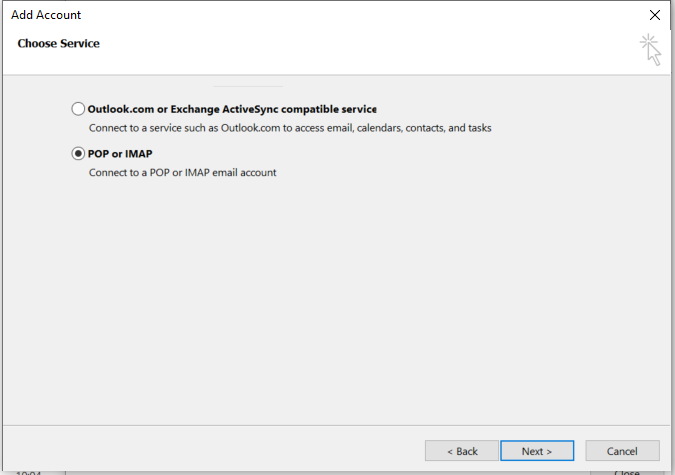
- Fill out your account information as below
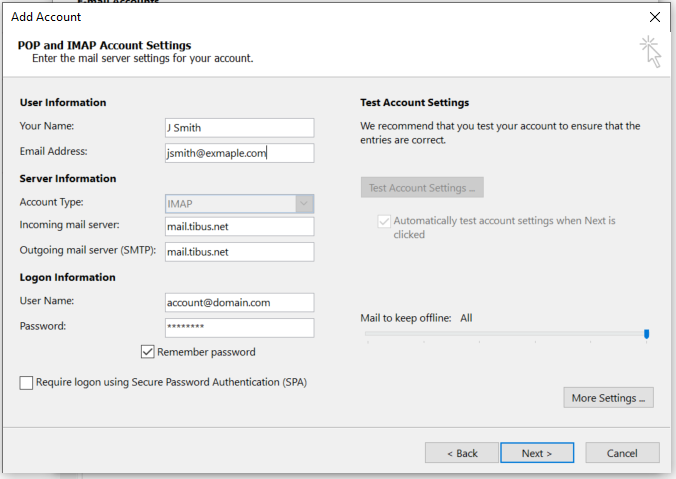
- Click the “More Settings…” button
- Click on the “Outgoing Server” tab
- Ensure “My outgoing server(SMTP) requires authentication” is ticked
- Chose the option “Use same settings as my incoming mail server”
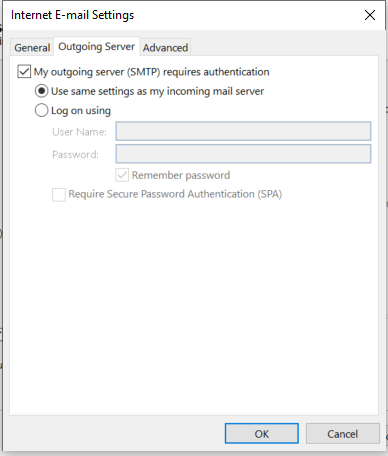
- Click on the Advanced tab
- Incoming server (IMAP): 993
- Outgoing server (SMTP): 587
- Use the following type of encrypted connection: SSL

- Click on “Next”
- Enter your email address and password
- Tick the option “Save this password in your password list”
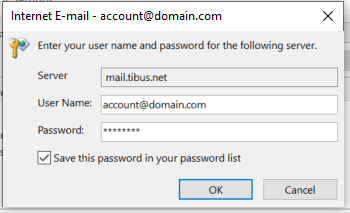
If you are having problems setting up your account, please contact Tibus Support